Skill Level: Basic

Tools & Supplies to Make It:
- MySawgrass+ Membership
- Sawgrass SG500 or SG1000 Printer
- Sublijet UHD Inks
- TruePix paper
- Flat Press
- 8.5”x11” or larger sublimation paper
- Circle Acrylic Ornament
- Heat Tape
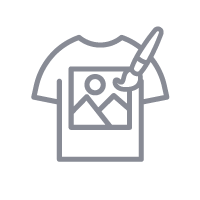
How to Create It:
- Log into MySawgrass and from the Landing Page choose Design.
- For your product, select the Circle Acrylic Ornament by opening the Holiday category or using the search bar.
- Once the design tool opens, you can add your design.
- Open the DESIGNS panel of the design tool and select the Peppermint_Name_Ornament design. You can find the design in the Candy Cane Lane category or by searching directly using the search bar.
- This design is sized perfectly for circle ornaments so the design to should fill the artboard seamlessly.
- Customize the name by clicking the text field and editing using the text panel.
- When your design is finished, hit the Print button and then on the Print Screen click on Print File.
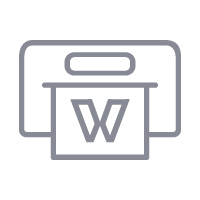
How to Print It:
- You should get a popup that asks if you want to open Sawgrass Print Utility. You will need to click Open Sawgrass Print Utility. If you are not seeing this, you’ll need to disable your popup blocker.
- In Sawgrass Print Utility, start by scrolling down and making sure your print orientation is set to Landscape.
- For this project, you can use the preset for Acrylic Sign.
- Make sure that the media size and type match what you have in the printer.
- On the Color Management Tab, we suggest having the Color Mode set to Vibrant.
- When you’ve confirmed all of your settings, Hit Print.
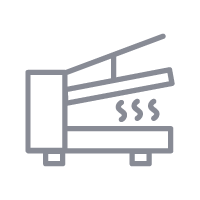
How to Press It:
- Turn on your press on and set the temperature to 370F degrees
- Place the ornament face-down on the paper and secure it with heat-resistant tape.
- Press the ornament for 90 seconds at medium pressure
- When finished, remove the ornaments.
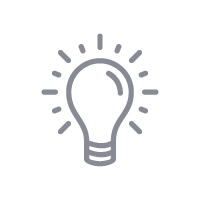
Tips & Tricks:
- Files from the MySawgrass design tool will come into the Sawgrass Print Utility as separate jobs. you can use the merge feature to combine them into one job and print them on the same piece of paper.
- When using a flat press, it’s always a good idea to use protective paper to ensure excess ink doesn’t get on the press or the product.
Follow along as we.make this project. We’ve added this step-by-step video in English and Spanish!




