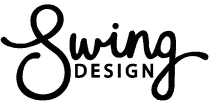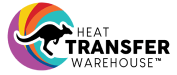Follow along in English or Spanish as Judith makes this sentimental gift!
English
Spanish
Skill Level: Intermediate

TOOLS & SUPPLIES TO MAKE IT:
- MySawgrass+ Membership
- Sawgrass SG500 or SG1000 Printer
- Sawgrass Sublijet UHD Inks
- TruePix paper
- Flat Press
- 8.5”x11” or larger sublimation paper
- 4″ x 6″ Acrylic Award
- Heat Tape
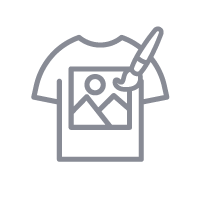
HOW TO CREATE IT:
- Log into MySawgrass and from the Landing Page choose Design.
- For your product, select the 4″ x 6″ Acrylic Award by opening the Home Decor category or using the search bar.
- On the bottom bar, make sure that the direction of the product is set to PORTRAIT.
- Open the DESIGNS panel of the design tool and select the Song_Player Frame design. You can find the design in the PHOTO FRAMES category or by searching directly using the search bar.
- Click on the gray photo box and then on the left side choose REPLACE IMAGE to add your favorite photo.
- Add your song title by clicking the text field and editing using the text panel.
- When your design is finished, hit the Print button and then on the Print Screen click on Print File.
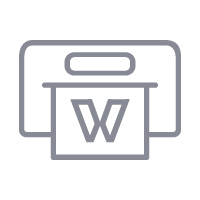
HOW TO PRINT IT:
- You should get a popup that asks if you want to open Sawgrass Print Utility. You will need to click Open Sawgrass Print Utility. If you are not seeing this, you’ll need to disable your popup blocker.
- In Sawgrass Print Utility, start by scrolling down and making sure your print orientation is set to PORTRAIT.
- For this project, you can use the preset for ACRYLIC SIGN.
- If you do not use a preset, and do your settings manually, make sure that Mirror is OFF.
- Make sure that the media size and type match what you have in the printer.
- On the Color Management Tab, we suggest having the Color Mode set to Vibrant.
- When you’ve confirmed all of your settings, Hit Print.
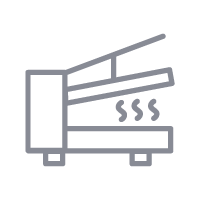
HOW TO PRESS IT;
- Turn on your press on and set the temperature to 385F degrees
- Lay your acrylic facedown on to the printout and secure with heat-resistant tape.
- Press the acrylic award for 225 seconds at medium pressure
- When finished, remove the award.
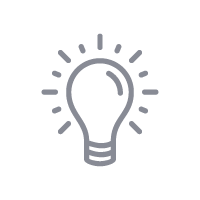
TIPS & TRICKS:
- You can go to Spotify and create a code that can be downloaded. If you do, just delete the bottom portion of the design and upload your code.
- With Acrylic and glass products, make sure you do not mirror the design. These are printed onto the back of the product and viewed from the front
- A silicone pad comes in handy with slate, glass, and acrylic. They help to cushion the product and protect it from the lid of the press. For slate, it helps get the print into the uneven surface.