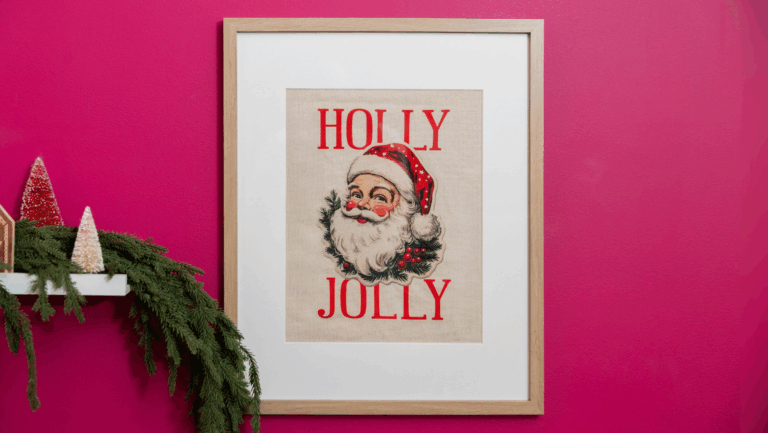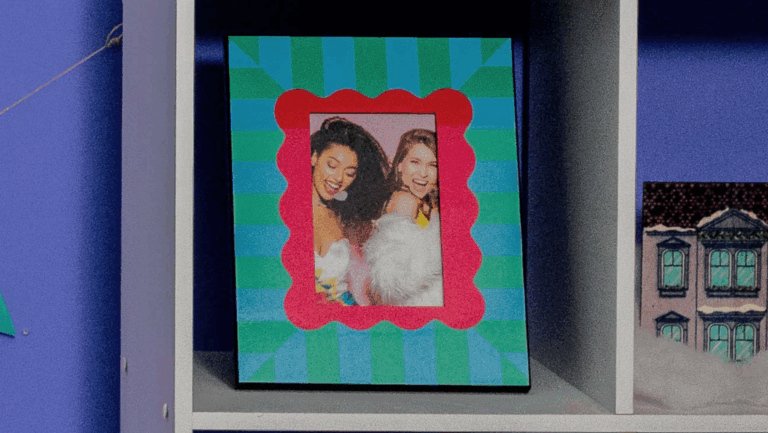Follow the release of Sawgrass Print Utility version 2024.6.0 on Wednesday, October 16, 2024, you will be able to export your projects from CreativeStudio and add them to the Sawgrass Print Utility where you can either print them or download them as a PNG that can upload into the MySawgrass design tool.
Exporting projects from CreativeStudio
To begin, you’ll need to open any projects you’d like to export in CreativeStudio. You will need to do each piece of art separately.
1) Open CreativeStudio and select Creations.
2) Open the folder and select the design you wish to open and export.
3) Once loaded, click the Export button to save the file to your computer.
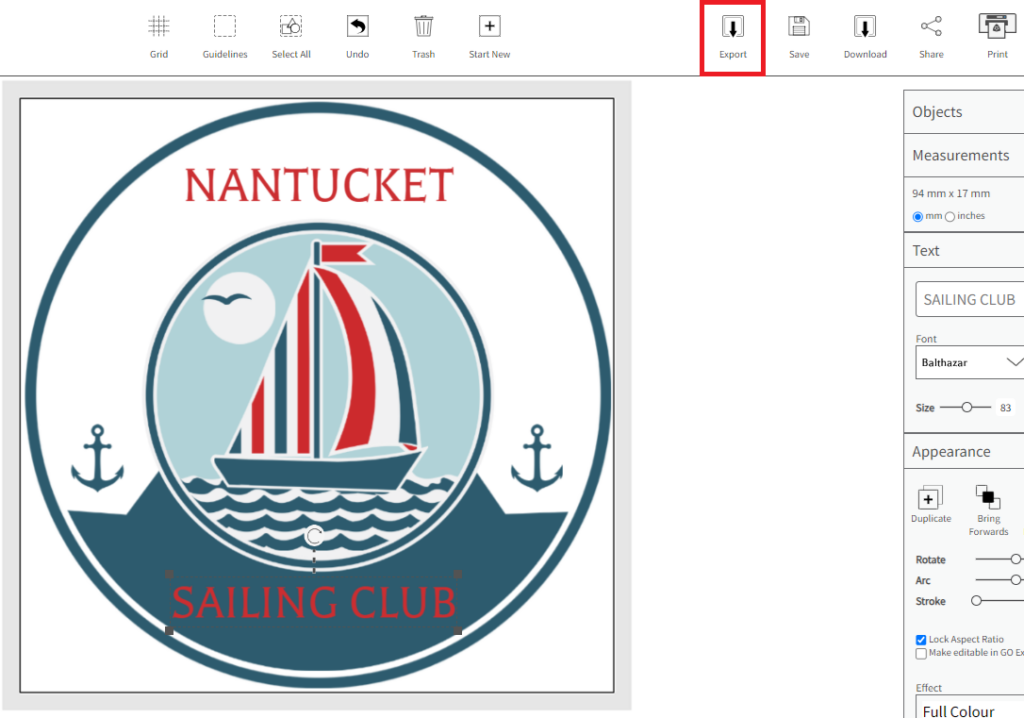
4) Choose the location you wish to save the file and click Save.
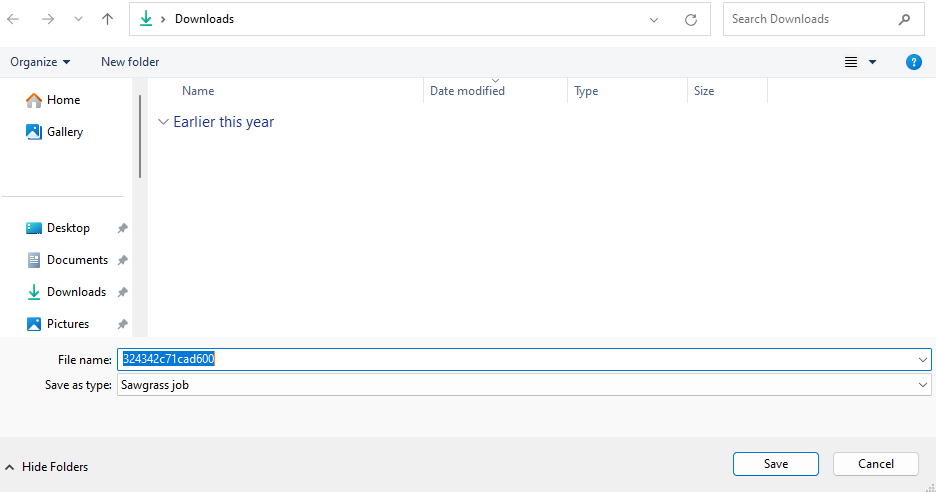
Importing print jobs into the Sawgrass Print Utility
Once your project is exported onto your computer, you will import it into the Sawgrass Print Utility.
5) Open the Sawgrass Print Utility, select Create and then Add File(s).
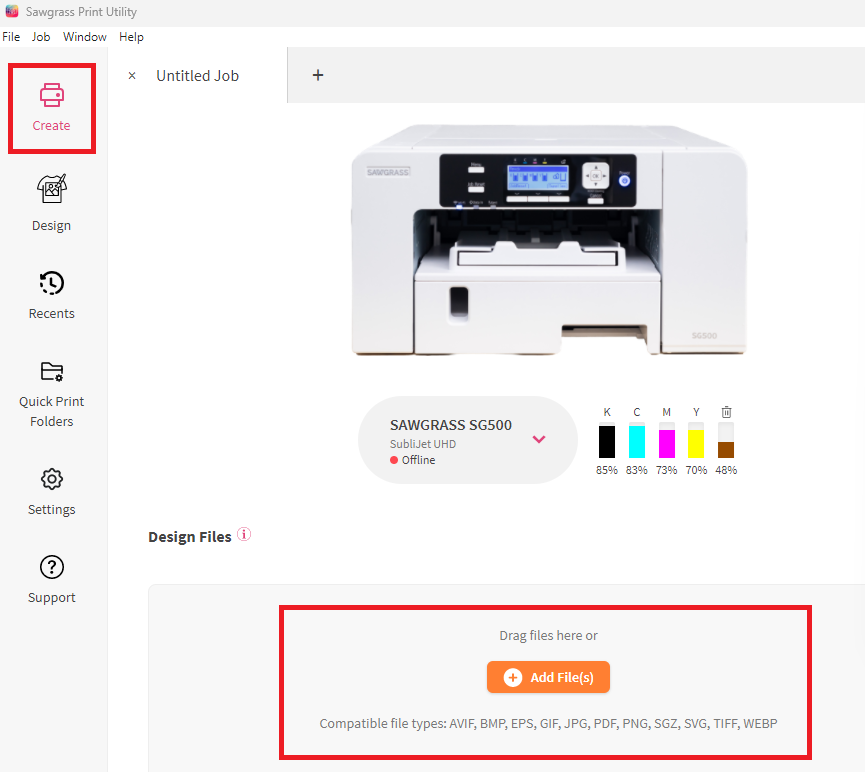
6) Locate and select the Sawgrass file that we just exported from CreativeStudio.
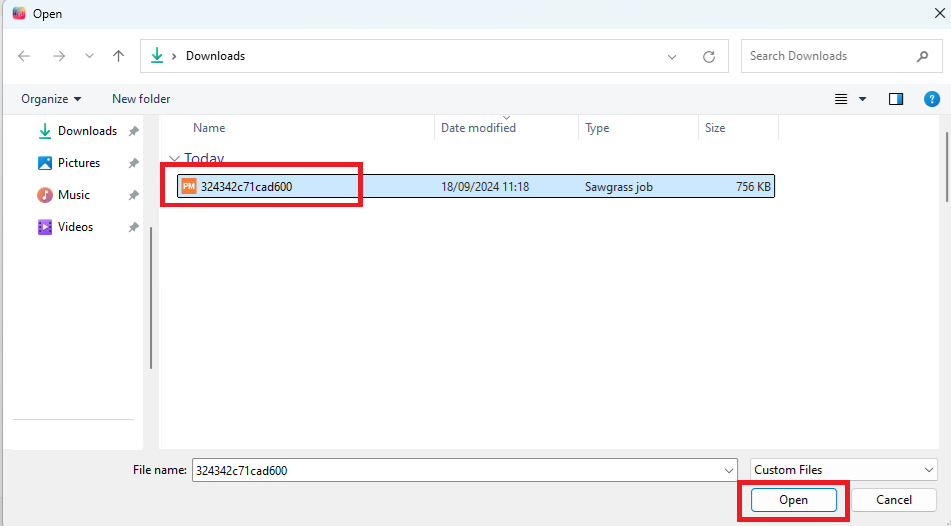
7) The exported design will now load as a job. There are two options from here:
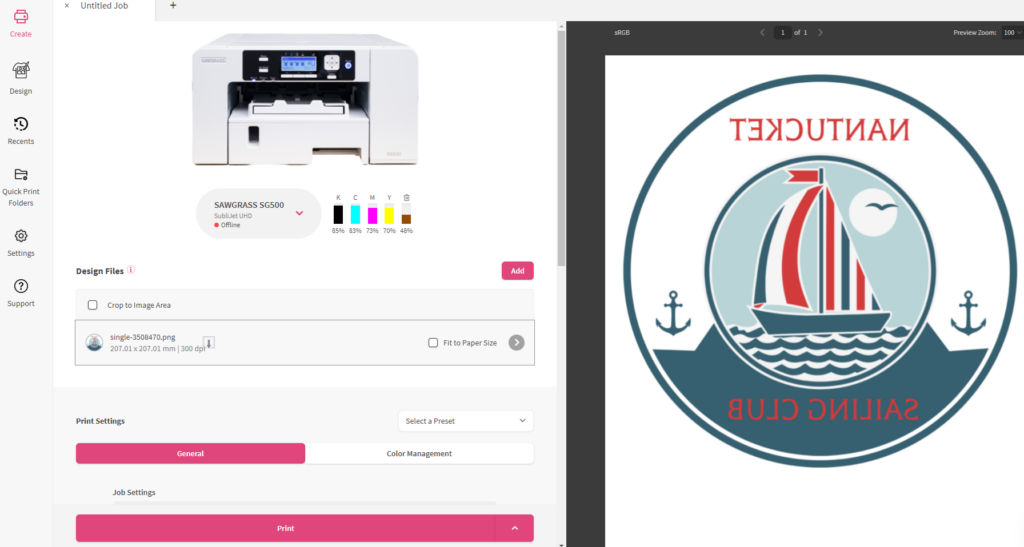
a) To print the design, set your print settings as desired and then hit Print.

b) Click the export button to save the PNG on your computer

Uploading projects into the your MySawgrass design tool
Once you export the PNGs of your print projects to your computer, you can upload them into your MySawgrass design tool.
8) Open the design tool and select a product as if you were creating a design.
9) From the right panel, choose Upload file.
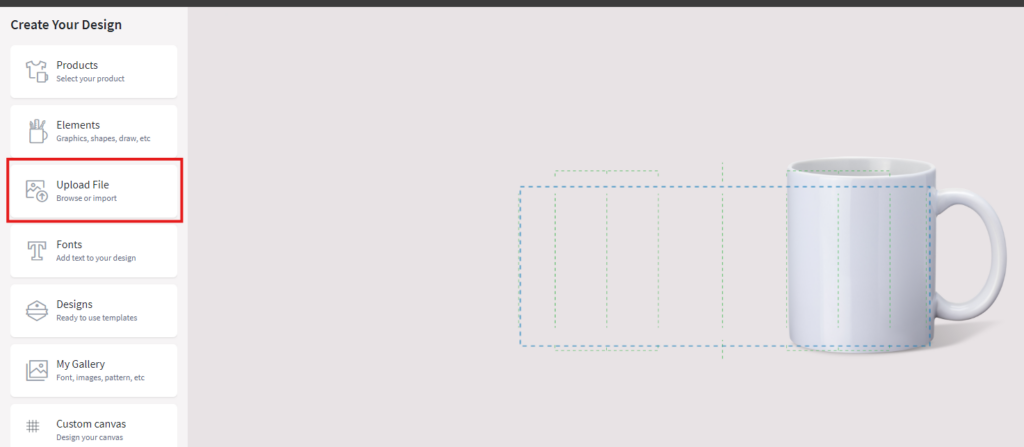
10) Click upload image, navigate to where you saved your file, and upload it.
11) If you need to remove the white background on the image, You an do that with the “Remove Color” tool. (Learn More About the Remove Color Tool)
12) Choose the folder where you want to save the project and it will be saved into your Gallery.
13) Repeat this process for all projects you are wishing to import. These are PNG files, so they cannot be edited once you export them from CreativeStudio.
That’s it! This is how you can bring your project from CreativeStuido into our new design tool. If you have any issues, or have any questions, please reach out to our team at care.sawgrassink.com
Want to learn more about the new MySawgrass programs? Please join us for a session where we walk through how to use them! (Getting to Know MySawgrass Sign-Up)