Skill Level: Intermediate

Tools & Supplies to Make It:
- Sawgrass SG500 or SG1000 Printer
- Flat Press
- “8.5×11” or larger sublimation paper
- Stainless Steel Bottle Opener
- Alcohol and a lint free cloth
- Heat Tape
- Blowout Paper
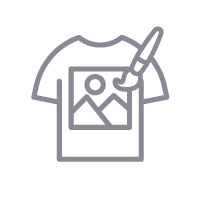
How to Create It:
- Log into MySawgrass and from the Landing Page choose Design.
- For your product, select the Large White Stainless Steel Bottle Opener. It can be found under Kitchen & Dining.
- On the Create Your Design Panel, click on Elements and then Backgrounds.
- Next, click on Patterns.
- Click on the filter icon and then select Art Deco and click apply.
- Choose the Herringbone Tile background and hit done.
- You can adjust the size of the pattern by scrolling to the bottom of the left panel.
- You can change the pattern by toggling between tile and brick.
- Use the slider to adjust the size.
- When finished, make sure to click done.
- Go back to the main menu and then to Elements and then Graphics Library.
- Click on the filter icon and then select Vintage and click apply.
- Choose the letter B.
- The image may need to be shrunk or moved, use the resize icon to change the size and then the move icon to relocate it.
- Use these same steps to add A and R.
- If you’d like to add this design to both sides of the bottle opener, click on copy design on the top bar.
- On the window that appears, click Apply Design.
- When your design is finished, hit the Save & Print button to move to the product details page.
- You’ll be prompted to name your design, put it in a Category folder, and then hit save.
- On the Product Detail page, you’ll give the project a name and add a description, then hit print.
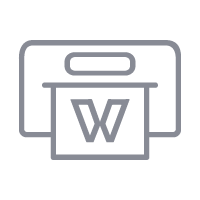
How to Print It:
- You should get a popup that asks if you want to open Sawgrass Print Utility. You will need to click Open Sawgrass Print Utility. If you are not seeing this, you’ll need to disable your popup blocker.
- In the Sawgrass Print Utility, start by scrolling down and making sure your print orientation is set to Portrait.
- Under Design Files, you can increase spacing to move the two images further apart. This will make the upcoming step of cutting them apart easier.
- For this project, you can use the preset Metal Keychain.
- Make sure that the media size and type match what you have in the printer.
- You can use spacing under Design Files to move the images further apart.
- On the Color Management Tab, we suggest having the Color Mode set to Vibrant.
- When you’ve confirmed all of your settings, Hit Print.
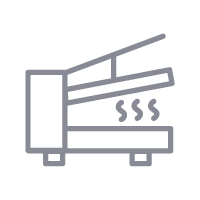
How to Press It:
- Prepare your bottle opener with a lint free cloth and alcohol to remove any fibers or fingerprints.
- Use scissors to cut between the two images so they are now on separate pieces of paper.
- We will do each side at a time.
- Place your design face down on the bottle opener and tape it down.
- Place the bottle openers on the lower platen of the press with the printed page on top.
- Place a piece of blowout paper on the bottom and top.
- Close the press and wait 60 seconds before opening the press and removed the printed bottle opener.
- Once slightly cool, flip the bottle opener over and repeat the steps to press the other side.
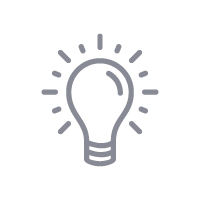
Tips & Tricks:
- With smaller items, it’s usually easiest to keep the paper larger than the bottle opener and tape the bottle opener to the paper instead of the paper to the product like you do with larger items.
- You can increase the number of designs by hitting repeat in the Sawgrass Print Utility and use spacing to print multiple bottle openers at once.




