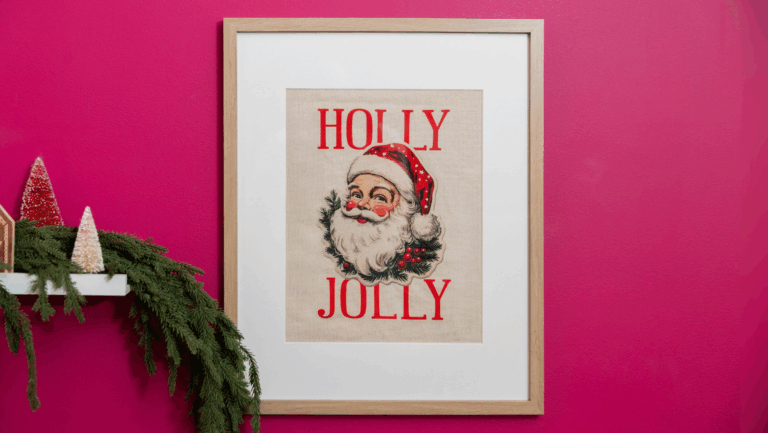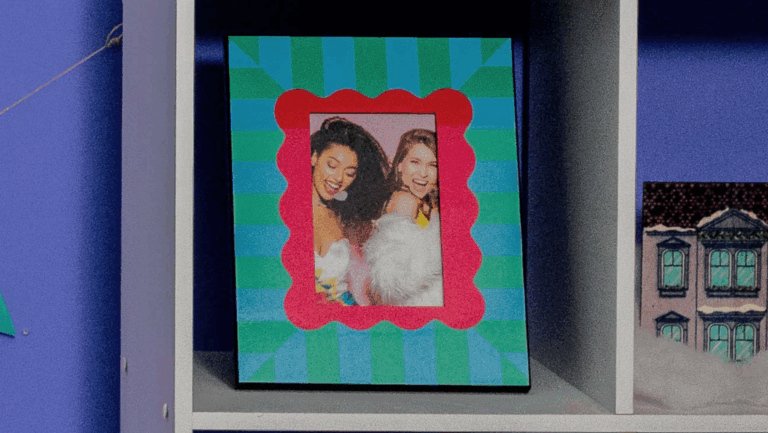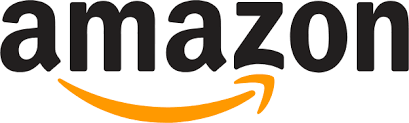Skill Level: Basic

Tools & Supplies to Make It:
- MySawgrass+ Membership
- Sawgrass SG500 or SG1000 Printer
- 15”x15” or larger Flat Press
- 8.5” x 11” or larger sublimation paper
- Ceramic Ornament
- Denatured alcohol and a lint free cloth
- Heat Tape
- Blowout Paper
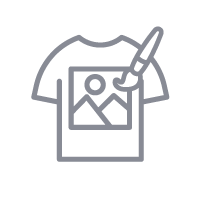
How to Create It:
- Log into MySawgrass and from the Landing Page choose Design.
- For your product, select the 3” Circle Ceramic Ornament. It can be found under Holiday.
- On the Create Your Design Panel, click on Designs. Click on the filter icon and then select Christmas and click apply.
- Choose the Treats for Santa design.
- To reduce the image size, use your mouse to lasso around the images and select them all as a group. Then, use the resize icon on the group to reduce the size. It should stay centered.
- To change the text color, with the elements selected, click on the black swatch on the left panel. Then, go below and find the color you’d like for the text. We used white, which is hex code FFFFFF.
- Add a background by selecting Elements on the Create Your Design panel, and then going to backgrounds. We used Hex Code e50e19.
- To add a photo to the other side, choose Side 2 from the bottom panel. Choose Upload file and then Upload image.
- Browse for the image you want on your computer and then add it.
- When your design is finished, hit the Save & Print button to move to the product details page.
- You’ll be prompted to name your design, put it in a Category folder, and then then hit save.
- On the Product Detail page, you’ll give the project a name and add a description, then hit print.
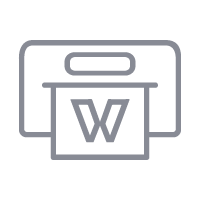
How to Print It:
- You should get a popup that asks if you want to open Sawgrass Print Utility. You will need to click Open Sawgrass Print Utility. If you are not seeing this, you’ll need to disable your popup blocker.
- For this project, you can use the preset Ceramic Coaster.
- Make sure that the media size and type match what you have in the printer.
- On the Color Management Tab, we suggest having the Color Mode set to Vibrant.
- In the Design Files section, add spacing to give the two sides distance to make it easier to cut them apart for sublimation.
- When you’ve confirmed all of your settings, Hit Print.
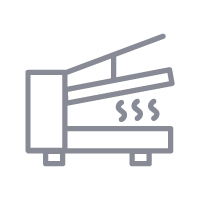
How to Press It:
- Turn your press on and set the temperature to 400 degrees and the time to 120 seconds. Pressure should be light.
- Prepare your ornament by using denatured alcohol on a lint free cloth to remove any fibers or dust.
- Place your design face down on the one side of the ornament and tape it down.
- Place the ornament on the lower platen of the press with the printed page on top.
- Place a piece of blowout paper on top.
- Close the press and wait 120 seconds before opening the press and removed the printed ornament.
- When cool enough to touch. Flip ornament over and repeat the process for the other side.
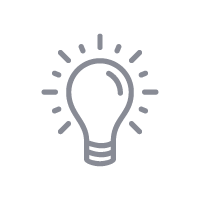
Tips & Tricks:
- Light pressure is a must for ceramics to prevent cracking. Though a silicone pad is not required, one can help protect the ornament while pressing.
- Ornaments make a great name tag for a gift. You can date them, so each recipient has their own collection of ornaments from you that they receive through the years.