Skill Level: Beginner

Tools & Supplies to Make It:
- MySawgrass+ Membership
- Sawgrass SG500 or SG1000 Printer
- 12”x12” or larger Flat Press
- 8.5”x11” or larger sublimation paper
- Sequin Pillow case
- Alcohol Wipes or Alcohol and a Lint Free Cloth
- Heat Tape
- Blowout Paper
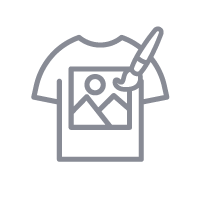
How to Create It:
- Log into MySawgrass and from the Landing Page choose Design.
- For your product, select the 15.75” Flip Sequin Pillow. It can be found under Home Decor.
- On the Create Your Design Panel, click on Designs. Click on the filter icon and then select Throwback. Once selected, click apply.
- Choose the Club Disco design.
- The image may come in a little large, to reduce the image size, use your mouse to lasso around the images and select them all as a group. Then, use the resize icon on the group to reduce the size. It should stay centered.
- This design has a background that would fill the entire area. We would call this a full bleed design. If you are not able to print that large, you can remove the background to make the design smaller.
- At the top of your screen, hit the trashcan icon next to Background.
- Use the lasso method from above to select the entire design. You’ll see the dimensions across the top. Resize the image until the dimensions fit on the size of paper you have available.
- When your design is finished, hit the Continue button to move to the product details page.
- You’ll be prompted to name your design, put it in a Category folder, and then hit save.
- On the Product Detail page, you’ll give the project a name and add a description, then hit print.
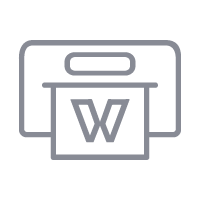
How to Print It:
- You should get a popup that asks if you want to open Sawgrass Print Utility. You will need to click Open Sawgrass Print Utility. If you are not seeing this, you’ll need to disable your popup blocker.
- In the Sawgrass Print Utility, start by scrolling down and changing your print orientation to Portrait.
- We do not have a preset for Sequins, so make sure your settings are as follows.
- Under job settings, make sure mirror is clicked. Center on page will move the design to the middle of the paper.
- Your product should be metal and your print quality should be high quality.
- Make sure that the media size and type match what you have in the printer.
- On the Color Management Tab, we suggest having the Color Mode set to Vibrant.
- When you’ve confirmed all of your settings, Hit Print.
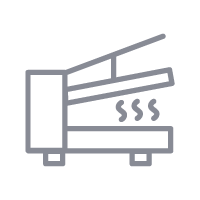
How to Press It:
- Turn your press on and set the temperature to 385 degrees and the time to 45 seconds. Pressure should be light to medium.
- Make sure that all the sequins have the white side up.
- If there are finger prints on the sequins, you can wipe those away with a lint free cloth and alcohol.
- Place your design facing up and then place the pillow on it and tape the two together with heat resistant tape.
- Place the pillow on the lower platen of the press with the printer page on top.
- Place a piece of blowout paper on top.
- Close the press and wait 45 seconds before opening the press and removed the printed pillowcase.
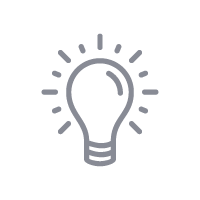
Tips & Tricks:
- Flip the sequins back and forth once or twice immediately after removing paper to keep them from sticking.
- If the design is not full bleed, make sure to keep the pillow zipper outside of the press so it isn’t damaged. If it needs to be in the press, a pressing pillow inside the case will help prevent damage.
- This is a great example of modifying a design to use with a large item like a pillow. Modifying a design allows you to print on pillows or tote bags even if you have an SG500.




