Skill Level: Intermediate

Tools & Supplies to Make It:
- MySawgrass+ Membership
- Sawgrass SG500 or SG1000 Printer
- 15”x15” or larger Flat Press
- 11”x17” or larger sublimation paper
- Floor Mat
- Lint Roller
- Heat Tape
- Blowout Paper
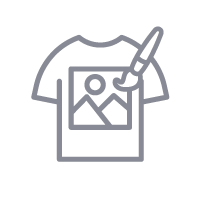
How to Create It:
- Log into MySawgrass and from the Landing Page choose Design.
- For your product, we’ll be using a Custom Canvas. From the product menu, choose Open Custom Canvas.
- Neither our SG500 or SG1000 would fit paper large enough to cover the entire mat. You can flex this design to fit your print size capabilities.
- Set your dimensions to your paper size. If you’d like to add a bleed, that can serve as a margin. Just make sure to make your canvas slightly smaller than your paper so the bleed does not make it bigger than your paper.
- Once your canvas size is set, click Design Your Canvas.
- On the Create Your Design Panel, click on Elements and then Backgrounds.
- Make sure to go to the Patterns tab and search for the background Easter_Floral_Simple_Pink. Click to select it and then click done to use it.
- With the sliders, you can adjust the size and style of the pattern. When you are finished editing, hit done again to apply it.
- Since the background will not fill the entire mat, you can choose to skip adding it.
- To add the letters for Hop, choose Fonts from the Create Your Design panel.
- In the text box on the left, type the letter H.
- From the pull down menu, choose the font Sunny Spells, click on the Fill Color and use Hex Code #8DC5BA. When you are finished, make sure to click done.
- Repeat the same process for the letter P.
- To add the phrase on in, choose Fonts from the Create Your Design panel.
- From the pull down menu, choose the font Mama, click on the Fill Color and use Hex Code #F0A48A. When you are finished, make sure to click done.
- Next, on the Create Your Design panel, go to Elements and then Graphic Elements.
- Use the filter and click the plus next to Holiday and then choose Easter.
- Scroll down to the yellow bunny and choose it.
- To reduce or enlarge the image size use the resize icon on the group to adjust the size and the move icon to locate it between the two letters.
- Use the filter and click the plus next to Holiday and then choose Easter.
- Choose the floral stem from the top row.
- To reduce or enlarge the image size use the resize icon on the group to adjust the size and the move icon to locate it on the bunny.
- You will also use the rotate icon to slightly angle it.
- When your design is finished, hit the Print button to send the file to the Sawgrass Print Utility.

How to Print It:
- You should get a popup that asks if you want to open Sawgrass Print Utility. You will need to click Open Sawgrass Print Utility. If you are not seeing this, you’ll need to disable your popup blocker.
- In the Sawgrass Print Utility, start by scrolling down and making sure your print orientation is set to Landscape.
- For this project, since it is fabric, you can use the preset Polyester T-Shirts.
- Make sure that the media size and type match what you have in the printer.
- On the Color Management Tab, we suggest having the Color Mode set to Vibrant.
- When you’ve confirmed all of your settings, Hit Print.
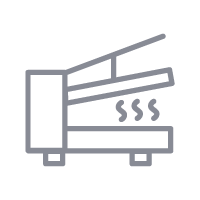
How to Press It:
- Turn your press on and set the temperature to 365 degrees and the time to 60 seconds. Pressure should be medium to heavy.
- Prepare your mat by using a lint roller to remove any fibers or dust.
- Place your design face down on the door mat and tape it down.
- Place the mat on the lower platen of the press with the printed page on top.
- Place a piece of blowout paper on top.
- Close the press and wait 60 seconds before opening the press and removed the door mat.
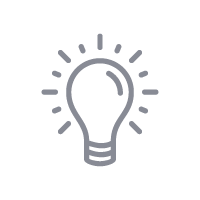
Tips & Tricks:
- Getting lines on your fabric items? Ripping the edges of paper helps prevent those hard lines.
- If you have a smaller press and a larger item, custom canvas is a great way to make a print area that works for you.
- Removing the background is one way to adjust a design for a smaller area. If you like the idea of the background pattern, you can always frame it by putting a rectangle behind it and making it a complimentary solid color.




