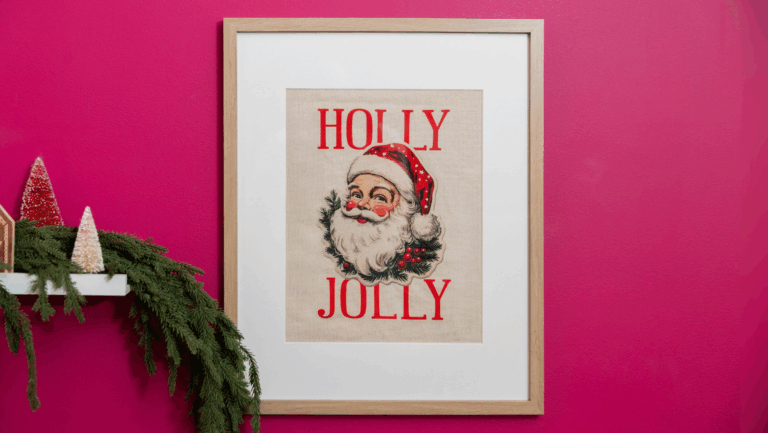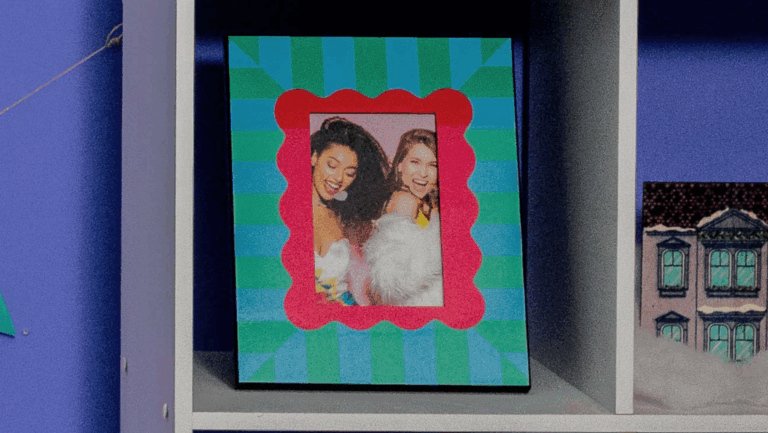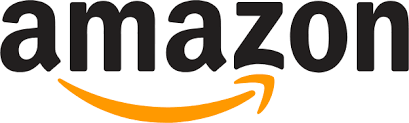Skill Level: Advanced

Tools & Supplies to Make It:
- MySawgrass+ Membership
- SG1000 Printer
- 12 x 12 or larger flat Press
- 11x’17” or larger sublimation paper
- Neoprene wine tote
- Lint Roller
- Heat Tape
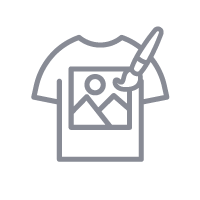
How to Create It:
- We are going to use a Custom Canvas for this project, so choose Open Custom Canvas at the bottom of the product category menu
- Enter 656” for your width and 14387 “ for your height
- Add a bleed of 25
- Hit Design Your Canvas to get started
- On the Create Your Design Panel, click on DesignsClick on the filter icon and then select Christmas and click apply
- Choose the Even the Naughty design
- To resize the image, use your mouse to lasso around the images and select them all as a group
- Then, use the resize icon on the group to reduce the size
- Use the move icon to place the designThink of the canvas as 4 sectionsThe text would go in the second section of the total
- To add the background, go to elements and then backgrounds
- We used hex code 709e78 for the background
- To add the reindeer, go to Elements and then Graphic Library
- Use the filter to find the Christmas elements
- Choose the image of the reindeer holding the wine glass and Christmas lights
- Use the re-size and move icons to size and position the image
- You’ll notice that you can change individual colors in the art if you choose
- Next, go to the same section and choose the holly
- Use the re-size and move icons to get the first one in place
- On the right side, use the duplicate icon to add another holly the same size
- You’ll need four totalYou can see the rotate icon as well to have the holly point different directions
- When your design is finished, hit the Save & Print button to move to the product details page
- You’ll be prompted to name your design, put it in a Category folder, and then hit save
- On the Product Detail page, you’ll give the project a name and add a description, then hit print
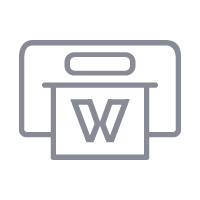
How to Print it:
- You should get a popup that asks if you want to open Sawgrass Print Utility. You will need to click Open Sawgrass Print Utility. If you are not seeing this, you’ll need to disable your popup blocker.
- In the Sawgrass Print Utility, start by scrolling down and making sure your print orientation is set to Portrait
- For this project, since the tote is made of Neoprene, you can use the preset Mousepad
- Make sure that the media size and type match what you have in the printer On the Color Management Tab, we suggest having the Color Mode set to Vibrant
- When you’ve confirmed all of your settings, Hit Print
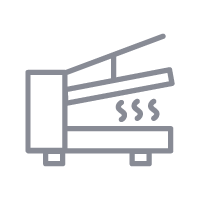
How to Press It:
- Turn your press on and set the temperature to 380 degrees and the time to 45 seconds
- Prepare your wine tote by using a lint roller to remove any dust or fibers
- Tape your image down to the tote
- Place the wine tote in the heat press and close
- Wait 45 seconds before lifting the lid and removing the bag
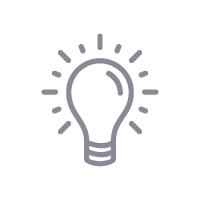
Tips & Tricks:
- Pressing pillows are great for items with zippers to keep it flat during pressing
- When using the rotate function in the MySawgrass design tool, if you hold down the shift key, it will rotate in segments of 45 degrees