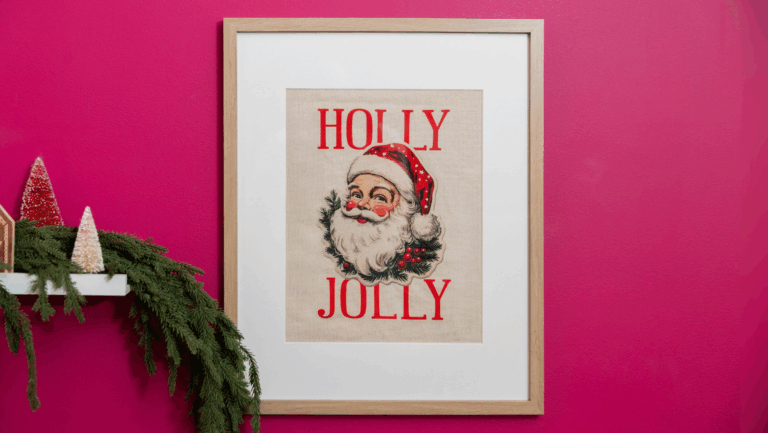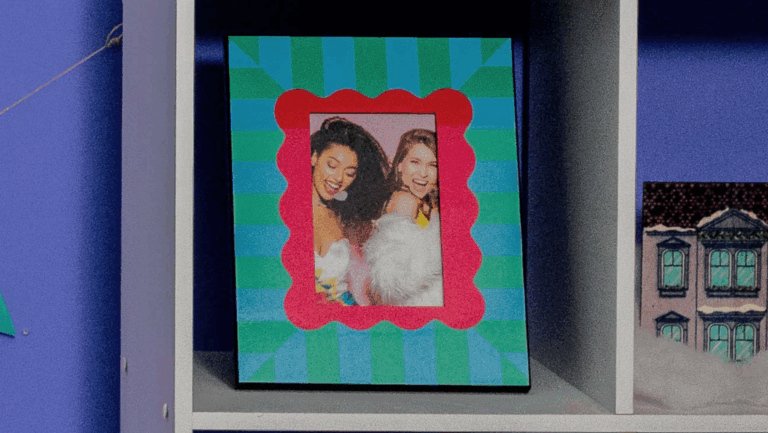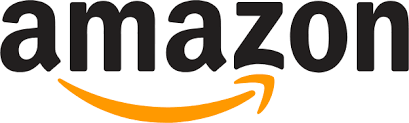Skill Level: Beginner

Tools & Supplies to Make It:
- MySawgrass+ Membership
- Sawgrass SG500 or SG1000 Printer
- Flat Press
- “8.5×11” or larger sublimation paper
- Pickleball Paddle
- Alcohol and a lint free cloth
- Heat Tape
- Blowout Paper
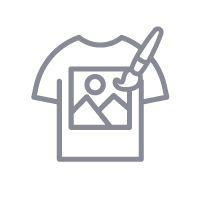
How to Create It:
- Log into MySawgrass and from the Landing Page choose Design.
- For your product, select the Pickleball Paddle. It can be found under Accessories.
- On the Create Your Design Panel, click on Elements and then Backgrounds.
- Next, click on Patterns.
- Click on the filter icon and then select Plaids and Stripes and click apply.
- Choose the Bright_Stripe_02 background and hit done.
- You can adjust the size of the pattern by scrolling to the bottom of the left panel. We adjusted the size to 9.
- When finished, make sure to click done.
- Go back to the main menu and then to Elements and then Shapes.
- From the Speciality shapes choose the wavy circle.
- The shape may need to be shrunk or moved, use the resize icon to change the size and then the move icon to relocate it.
- On the left panel, click on Colors and change it to Hex Code #3F69B9.
- When finished, make sure to click done.
- If you do not want an outline around the shape, click on the second color, which is the stroke, and click Remove.
- When finished, make sure to click done.
- To add a Monogram, choose Fonts from the Create Your Design panel.
- In the text box on the left, type the needed Initials.
- From the pull down menu, choose the font Westmeath, click on the Fill Color and use Hex Code #8EC5BB. When you are finished, make sure to click done.
- When your design is finished, hit the Print button to send your job to the Sawgrass Print Utility.
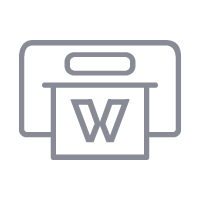
How to Print It:
- You should get a popup that asks if you want to open Sawgrass Print Utility. You will need to click Open Sawgrass Print Utility. If you are not seeing this, you’ll need to disable your popup blocker.
- In the Sawgrass Print Utility, start by scrolling down and making sure your print orientation is set to Portrait.
- For this project, you can use the preset Hardboard Coaster.
- Make sure that the media size and type match what you have in the printer.
- You can use spacing under Design Files to move the images further apart.
- On the Color Management Tab, we suggest having the Color Mode set to Vibrant.
- To press the same design on both sides of the paddle, scroll down to pages and change the number of copies to 2.
- When you’ve confirmed all of your settings, Hit Print.
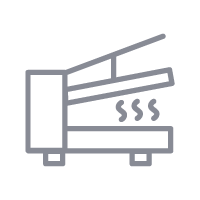
How to Press It:
- Turn your press on and set the temperature to 385 degrees Fahrenheit and the time to 225 seconds.
- Prepare your paddle with a lint free cloth and alcohol to remove any fibers or fingerprints.
- Place your design face down on the paddles and tape it down.
- Place the paddle on the lower platen of the press with the printed page on top.
- Place a piece of blowout paper on the bottom and top.
- Close the press and wait 225 seconds before opening the press and removed the printed pickleball paddle.
- Once slightly cool, flip the paddle over and repeat the steps to press the other side.
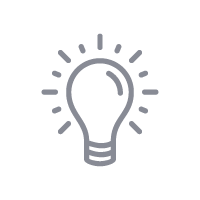
Tips & Tricks:
- If you are pressing something that has an uneven surface, like you would with the handle, try to keep the portion not needing sublimation out of the press. If this is not possible, use a silicone pad to ensure you have a flat, and even, pressing surface.
- For the 2nd side of the paddle, you can change the design slightly by using the pattern and not the monogram. You can do this by using the “Copy Design feature in the top panel of DesignMate.