Skill Level: Basic

Tools & Supplies to Make It:
- MySawgrass+ Membership
- Sawgrass SG500 or SG1000 Printer
- 15”x15” or larger Flat Press
- 8.5” x 14” or larger sublimation paper
- Plywood Placemat
- Denatured alcohol and a lint free cloth
- Heat Tape
- Blowout Paper
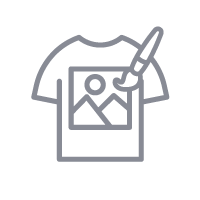
How to Create It:
- Log into MySawgrass and from the Landing Page choose Design.
- For your product, select the Plywood Placemat. It can be found under Home Decor.
- On the Create Your Design Panel, click on Designs. Click on the filter icon and then select Christmas and click apply.
- Choose the Treats for Santa design.
- The image seems to be sized perfectly for the area, but if you wanted to reduce or enlarge the image size, use your mouse to lasso around the images and select them all as a group. Then, use the resize icon on the group to reduce the size. It should stay centered.
- You can change any text by clicking on the text and then using the text box on the left to change it.
- When your design is finished, hit the Save & Print button to move to the product details page.
- You’ll be prompted to name your design, put it in a Category folder, and then then hit save.
- On the Product Detail page, you’ll give the project a name and add a description, then hit print.
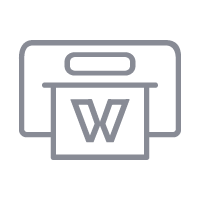
How to Print It:
- You should get a popup that asks if you want to open Sawgrass Print Utility. You will need to click Open Sawgrass Print Utility. If you are not seeing this, you’ll need to disable your popup blocker.
- In the Sawgrass Print Utility, start by scrolling down and making sure your print orientation is set to Landscape.
- For this project, you can use the preset Hardboard Sign/Plaque.
- Make sure that the media size and type match what you have in the printer.
- On the Color Management Tab, we suggest having the Color Mode set to Vibrant.
- When you’ve confirmed all of your settings, Hit Print.
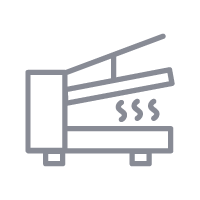
How to Press It:
- Turn your press on and set the temperature to 400 degrees and the time to 60 seconds. Pressure should be medium.
- Prepare your placemat by using denatured alcohol on a lint free cloth to remove any fibers or dust.
- Place your design face down on the placemat and tape it down.
- Place the placemat on the lower platen of the press with the printed page on top.
- Place a piece of blowout paper on top.
- Close the press and wait 45 seconds before opening the press and removed the printed placemat.
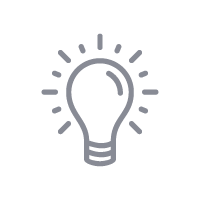
Tips & Tricks:
- Always check your blanks for a plastic film. This blank often has one, and it should be removed before pressing. It helps keep the surface clean and eliminates the need to wipe it with alcohol.
- Though this is a little long for letter paper, you could make this work on an SG500 by extending the paper tray to accommodate legal paper or by moving your design in slightly to fit on your letter paper.
Follow along as we make this in English and in Spanish!




