Skill Level: Beginner

Tools & Supplies To Make It:
- MySawgrass+ Membership
- Sawgrass SG 1000
- 15”x15” Heat Press or larger
- 11”x17” sublimation paper or larger
- Dog Bandana
- Lint Roller
- Heat Tape
- Blowout paper

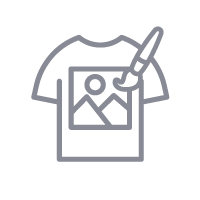
How to Create It:
- Log into MySawgrass and from the Landing Page choose Design.
- In the “Blank Products” tab in the MySawgrass design tool click on the “Pet” icon, then click on “Pet Scarf” and choose your size.
- Click on “Apply” to continue
- Go to the “Elements” tab and click on the “Backgrounds” tab.
- Go to Patterns and search “Ghost.”
- Select the pattern and click “Done.”
- Scroll down to select fit on the left panel and move the “size” slider to fill the area to your preference and select “Done.”
- Here you can change background color, add a name or simply continue to print.
- Once you are happy with the design, choose “CONTINUE” from the top right panel.
- Give your design a name and add it to a category and click “Save.”
- Here, you can choose to add a description about your design or product and add it to your MySawgrass store or continue to print.
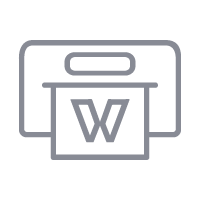
How To Print It:
- Click on the “Print” Icon at the top right this will open the Sawgrass Print Utility.
- In the Sawgrass Print Utility, the printer should be set on the Sawgrass SG 1000.
- Select the preset to “Polyester T-Shirts”
- Select paper size: “US Letter”
- Change Print Orientation to “Landscape” if your design is running off the page.
- Under the Color Management tab select “Vibrant” for the Color Mode.
- Click Print.
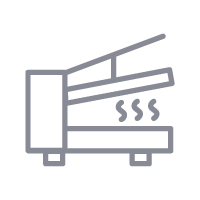
How to Press It:
- Turn on and set your heat press to 400F and your time to 45 Seconds.
- Run a lint roller over the pet scarf to remove any dust or fibers before sublimating.
- Place your design face down and center on the sign, tape down the printed design with heat tape on both sides.
- Place the bandana on the lower heat plate and cover the printed design with blowout paper and press for 45 seconds.
- Lift top plate and remove the printed design. Be careful, your design will be hot!
- Peel + Enjoy! Happy Halloween!
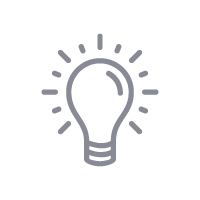
Tips & Tricks:
- Tear your design instead of cutting to reduce any unwanted press lines. You can also leave your paper larger than your bandana.
- Add your pet’s name for fun customization.




