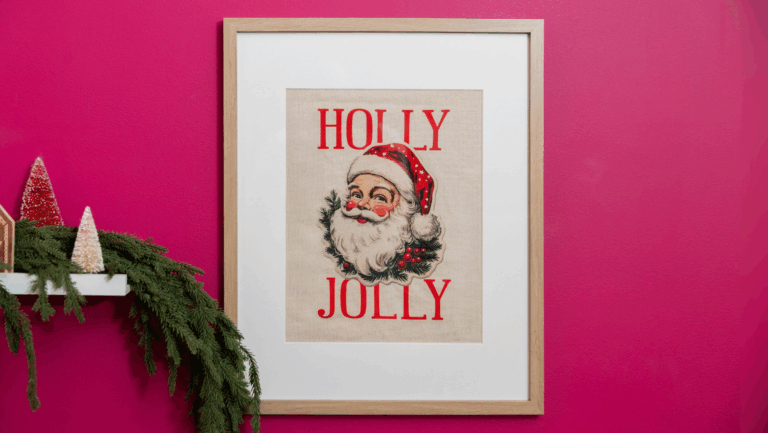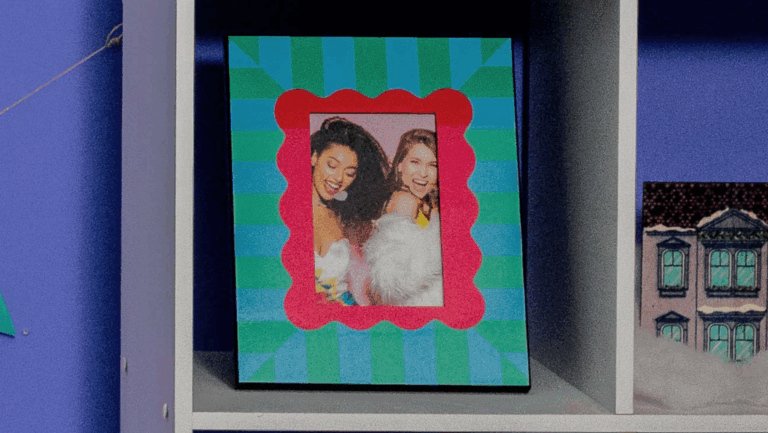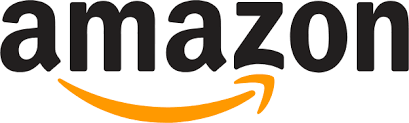In the two years leading up to the release of the Sawgrass Print Utility, we spent extensive time in round tables with our users. We asked them not only what they liked and did not like in our existing print management solution, but also studied their workflow within the program. Between that information and what we observed in technical support sessions, we know that many users were unsure of what options to choose and would often just print without changing any settings.
The Purpose of the Sawgrass Print Utility
The foundation of getting a good print from your Sawgrass SG500 or SG1000 is our print management software. Color profiles have been built for every single combination of settings that can be chosen. No matter your substrate, paper, or color preference, a color profile exists that will give you the proper output with great color. Color profiling took many months and lots of tweaking to ensure that the results our customers achieve is unrivaled.
There are other settings in the Sawgrass Print Utility that are equally as important. Some products do not require mirroring before printing. For heat transfer vinyl, you would print on the vinyl and the back of the vinyl is pressed to the product. With acrylic and glass, you are pressing onto the back of the product and viewing it from the front, making it mirroring unnecessary.
The Power of Presets
One of the most important features that we added to the new print utility was Presets. Located at the top of the Print Settings panel in the Sawgrass Print Utility the Presets menu includes a list of the most commonly used blanks for sublimation. By choosing one of these, your settings automatically change to reflect settings for the best possible output. This takes the guesswork out for our users. You need not worry if you’re making the right choices for the material you are using. We will change those settings for you.
As a note, there are two job settings that you will need to check when using presets: Media Size and Media Type. You will still need to choose your media size and your media type and match it to what you have loaded in your printer.
Presets can be used even if your specific product isn’t mentioned. Just look for something that would be the same material. For example, a canvas or linen pillowcase is going to be the similar to a canvas tote bag. Any other fabric material is most likely going to be polyester, and would be the same settings as a t-shirt. For many users, it would be easier to find a similar product and choose a preset than to do the settings on their own. Less clicks too!
That is our tech tip of the week! Check out our blog and social media every Friday for new ways to get the most out of your Sawgrass system!